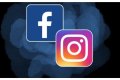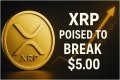Hot Stories
Recent Stories
How to Stop Spam Emails from Reaching Your Inbox
Posted by George on Fri 17th Nov, 2017 - tori.ngPeople all over the world have been dealing with issues of spam mails maliciously finding their ways into their electronic mail boxes.

If you are very active online and enter your personal details on various websites anytime it is requested, your email may become inundated by unsolicited emails which go into your spam box.
Spam—phishing, marketing, and scam emails—is annoying, that we can all agree on.
Many people have made enquiries on how to stop these emails from getting into the inbox of people who use iMac, MacBook Pro, iPhone and iPad and www.macworld.com has highlighted how it can be achieved.
The basis of Internet email is that every part of the system more or less mostly trusts every other part. That’s one problem, because since server and messages are mostly trusted, scammers, spammers, and aggressive legitimate marketers can’t simply be blocked before the message lands at your email host, the site at which email is accepted for your address.
Another is that return addresses can be forged—at least some of the time—because there’s no verification system that ensures an email you receive was sent from the address shown to have sent it. There are ways for owners of domains and operators of mail servers to specify and validate the only legitimate servers that a return address comes from, but they’re neither universally deployed nor perfect.
And even if there were a way to prevent malicious and criminal parties from being able to send email from accounts under their control, an unknown, very large number of computers and email accounts have been hijacked or can be on a moment’s notice, sending scams through addresses that otherwise have only carried legitimate email until that point.
However, you can take steps that will help mitigate it, if you aren’t already. These are some of the steps:
Stop unwanted emails at your email host
Enable any spam-filtering options available. Apple automatically performs some blocking and filtering for iCloud. Some hosts, like Fastmail, plug in a well-known system called SpamAssassin, which uses a large set of rules to guess whether email is legitimate or not, or unwanted or not. You can train SpamAssassin, as you can train Gmail and other services by marking email as spam and, conversely, checking the junk or spam folder to mark messages as “ham”—desirable email.
Install SpamSieve for macOS to stop spam
SpamSieve is a very long-running, still regularly updated app that maintains its own database of spam and ham, and which plugs into Mail, Outlook, and other macOS email software. It relies on Bayesian analysis of spam and ham, letting it use word frequency to provide a probability of whether a given message is legit or should quit.
Set up rules to stop spam
Both on a mail host and in email software, like Apple’s Mail for macOS, you can set rules that filter incoming messages and mark them automatically as junk or throw them into the trash. I have a persistent spammer who, for some reason, isn’t automatically marked as spam and hasn’t been shut down despite operating openly from the same address and domain. Tired of marking by hand, I created a filter that marks the messages as junk.
Never click a URL in an email
Phishing relies on fooling you about messages, so even if you take all protections above, you’ll still wind up with messages that look real. I’ve taken to rarely clicking on a link, but instead visiting a site if I need to know something, unless I can absolutely be confident the URL looks exactly like what I expect.
Mail software can do a lot more. For example, you can blacklist and whitelist URLs, so that messages that contained certain paths or pointed to any domain would require extra steps to go through, while links to legitimate domains were highlighted to show they have been both verified as secure and you’d marked them as acceptable.
Decades into the spam battle, the weapons of defence still seem pretty paltry.
Apple support has also identified ways by which you can report junk mail to reduce the amount you receive.
Report junk mail
You can report junk mail to the mail administrators of both iCloud and the Internet domain from which the email was sent. If the administrators can verify that the message is junk mail, they can help make sure that future messages from that sender aren’t delivered to your mailbox. Follow the instructions for your email client:
Mail on your Mac
- Open the message and choose Forward as Attachment from the Message menu.
- Forward the message to iCloud [email protected].
- Forward the message again to abuse@domain, replacing domain with the part of the sender’s email address after the @ symbol. For example, if the sender’s email address is [email protected], forward the message to [email protected]
Microsoft Outlook 2010
- Choose File > Options.
- In the Options window, click Mail in the left-hand panel.
- In the Replies and Forwards section, note the current setting so that you can change it back later. Then change the When forwarding a message setting to Attach original message.
- Click OK.
- Forward the message to iCloud [email protected].
- Forward the message again to abuse@domain, replacing domain with the part of the sender’s email address after the @ symbol. For example, if the sender’s email address is [email protected], forward the message to [email protected].
- To return Outlook to your previous settings, repeat steps 1 to 4, but in step 3 change the When forwarding a message setting back to the way it was. If you don’t remember the setting, choose Include original message text.
Top Stories
Stories from this Category
Recent Stories