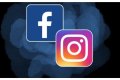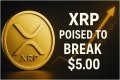Hot Stories
Recent Stories
How to Combine Multiple Cloud Storage into One: Full Guide
Posted by Thandiubani on Tue 28th May, 2024 - tori.ngThis integration allows users to manage and access files across different cloud services conveniently from one location.
Can You Combine Cloud Storage?
Combine cloud storage refers to the process of integrating multiple cloud storage services into a single, unified space. This integration allows users to manage and access files across different cloud services conveniently from one location. With the help of cloud storage manager like CBackup, you can merge multiple cloud storage accounts and use them as if they were one large drive.

Free Cloud Manager for Combing Cloud Storage - CBackup
CBackup, designed to be a professional free cloud backup and sync service, not only helps you combine multiple cloud drives into one, but also helps to back up and synchronize PC data to cloud, as well as back up and sync data across clouds. The following are some powerful functions of CBackup:
Multiple cloud storage manager: It supports mainstream cloud storage services like Google Drive, OneDrive, Dropbox, etc., and allows you to add and manage all cloud storage in one place.
Cloud data migration: It offers cloud to cloud sync/backup features that enable you to perform cloud file transfer from one platform to another, like migrating Google Drive to Dropbox.
PC to cloud backup: It is capable of backing up and syncing PC files, folders, and hard drives to the clouds automatically on a daily, weekly, or monthly schedule per your needs.
CBackup Cloud backup: It provides a stable and secure CBackup Cloud, giving 10GB of free space, for you to backup local data, and you can upgrade to get 1T or more space cost-effectively.
How to Combine Multiple Cloud Storage into One Easily
As for how CBackup helps to unify all cloud storage accounts and combine them into one drive, you can refer to the following guides:
Step 1: Run CBackup and Log in
Create one free account for CBackup. Then, download and install the CBackup desktop app, and then log in.
Step 2:Add Cloud Accounts to CBackup
#1. On the main screen of CBackup, click on Storage, choose one cloud drive, e.g. Google Drive, and click on Authorize Now to connect your cloud account and grant access authority to CBackup.
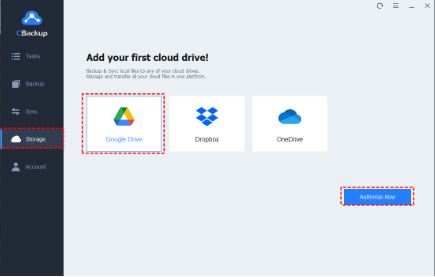
#2. Then, tap on Add Cloud and add all your clouds one by one. You can add unlimited cloud accounts for combination, either free or paid.
◎Tip: Since CBackup is based on the OAuth authorization system, which will not save you log in information, you can be assured with your cloud account and cloud data security.
Step 3: Combine All Cloud Storage Easily
After adding, click Add Combined Cloud, select the cloud drives you plan to merge, and click Next. Then, customize the storage order of these cloud accounts, and hit Combine.
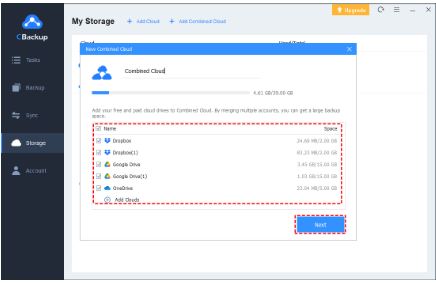
With the huge combined cloud, you can go to Backup, and use the Backup PC to Combined Cloud function to save your local data or utilize the Backup Public Cloud to Combined Cloud features to copy your cloud files.
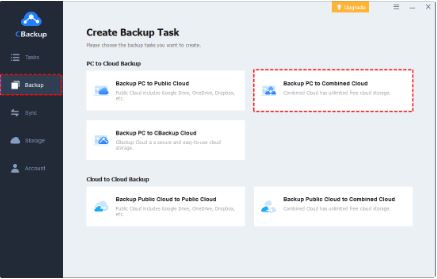
FAQs about Combining Multiple Cloud Storage
What are the benefits of combining cloud storage?
The benefits of merging cloud storage accounts are not only the simple management of multi-cloud accounts and files, it also has the following merits:
- Increased cloud storage: You can merge multiple cloud accounts to get a huge and united space without extra costs.
- Improved performance: All these cloud services provide their own client software for data backup and access. Consolidating cloud storage eliminates the need for several cloud storage clients running in the background on your PC.
Should I have multiple cloud storage?
Multiple clouds can help you store all your data in multiple online locations, preventing you from becoming too dependent on one service. However, this can also increase storage costs and management costs. Using the multiple cloud storage manager CBackup, you can ease this task by managing all cloud accounts in one place.
How do I sync two cloud storage?
You can sync files from one cloud storage to another using the cloud to cloud sync function to CBackup. It has no file type or file size limitations on cloud file synchronization across various cloud services like Google Drive, Dropbox, and so on.
Summary
By following the above tutorial, you can see the easiest way to help you combine multiple cloud storage into one and manage all cloud storage in a single interface. Meanwhile, CBackup is a free server for cloud backup and sync, it can transfer files between cloud storage as well as upload PC data to cloud for protection.
Top Stories
Stories from this Category
Recent Stories